Add Invoice Delivery
Direct Link to Invoice list: https://app.meroerp.com/sales/invoices
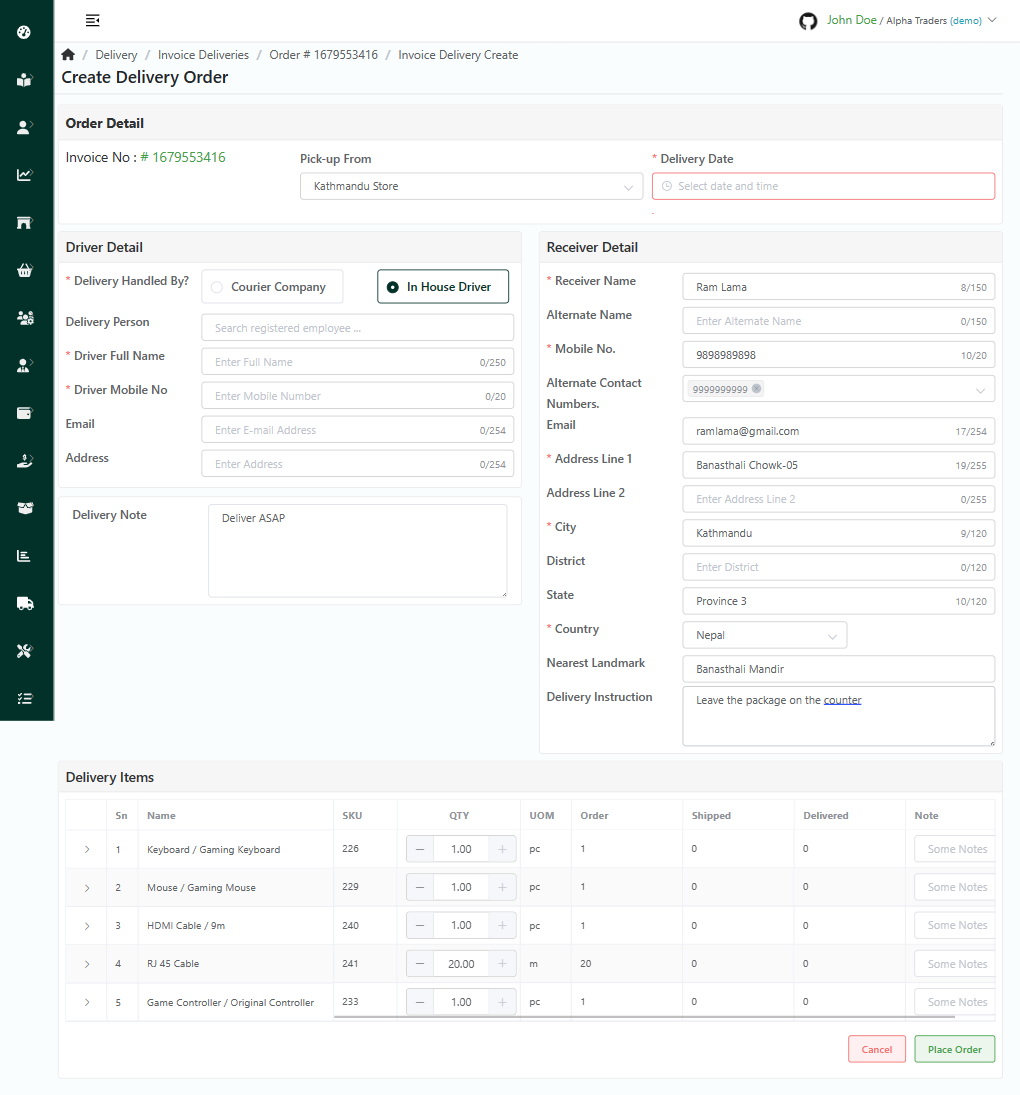
Log in to your MeroERP account.
On the left navigation menu, browse to Sales > Manage Invoices.
Find the invoice of which you would like to add delivery and click on it. This will redirect you to the Invoice Detail page.
Make sure the Precondition stated are met.
Precondition:
- Invoice Status: Processing
- Fulfillment Status: Fulfilled or Partially Fulfilled
- Shipping Status: Ready To Ship or Partially Shipped or Partially Delivered
- Fulfilled Quantity > Delivered Quantity
Locate the Deliveries panel. Then click on Add. This will redirect to Create Invoice Delivery page.
Fill in the required fields
In Order Detail panel
- *Pick-up From
- *Delivery Date
In Driver Detail
*Delivery Handled By?
- Courier Company
- Company Name
- Contact Number
- In House Driver
- Delivery Person
Note: If the delivery is handled by Courier Company, only record delivery of courier company to customer.- Courier Company
*Driver Full Name
*Driver Mobile No
Email
Address
Delivery Note
Receiver Detail
- *Receiver Name
- Alternate Name
- *Mobile No.
- Alternate Contact Numbers
- *Address Line 1
- Address Line 2
- *City
- District
- State
- *Country
- Nearest Landmark
- Delivery Instruction
Note:
Receiver Details are Autofilled from the Invoice Details Shipping address.Delivery Item: Choose the items you wish to have delivered and specify the desired quantity for each. You may remove any unnecessary items from the selection.
Once the required fields are filled, click on Place order.